Follow a Property
With Regrid, you can quickly and easily “follow” properties that interest you. Following has two benefits: not only is it a quick and easy way to 'highlight' properties and save them into a list for later, but you can also get automatic updates when our data changes for that property.
On the mobile app
Tap on a property of interest, then tap the 'Follow' button.

To view all of your followed places and properties, tap the Following icon in the center of the toolbar on the bottom right.
On the website
Click on a property of interest on the map. You'll see a sidebar open on the left side showing the property's address, and all the data that we have on that property.
In this sidebar, up at the top right you'll see a button labelled 'Actions'. Click this, then 'Follow'.
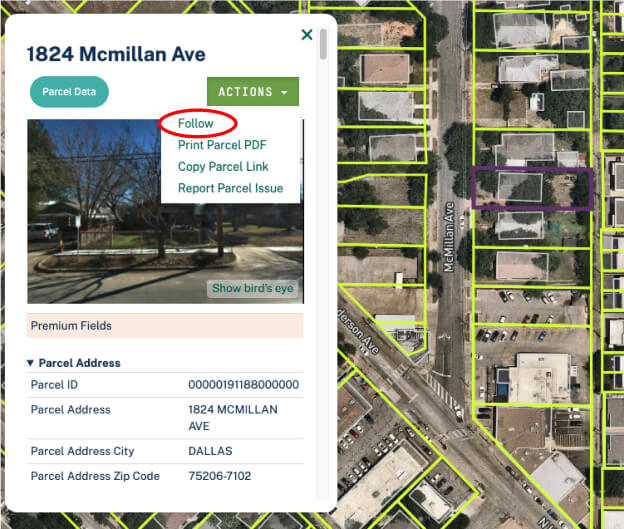
To view all the properties that you follow, click the 'Follow' button on the left toolbar. Here, you can click on the address to visit individual properties you follow, copy a link to the property for sharing, unfollow a property, and even download all of your followed properties as a CSV file. If you would like to download your followed properties in a spatial format (shapefile or KML), please see our Export instructions.
CSV Field Descriptions
When you download a CSV of properties you follow, you'll receive these fields:
- Address: Street address of property.
- Parcelnumb: Parcel number of property.
- Parcel link: a URL to the property in Regrid.
- Centroid: the coordinates (lat/long) of followed property.
- Parcel path: the Regrid path to this property. This is especially useful if you are working with our API.
- User: The user who followed the property
- Notes: Any notes that you took when you followed the property.
- Image: Links to any photos that you took when you followed the property.
- Created At: When you followed the property.